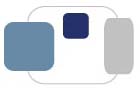 |
 |
How do I print just the pages I need and not an entire document?
Imagine that you printed out a 40-page paper and noticed a typo on page 2. Do you have to print out your whole document again? No!
Imagine that you only need the first two pages of a web site and not the remaining pages. Do you have to print out all the pages anyway? No!Using page ranges, you can print just one page of a document or a selection of pages of a document without having to print the entire thing.
Last Modified August 8, 2017