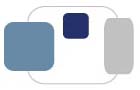 |
 |
I would prefer to use Gmail webmail for checking my Saint Mary's e-mail account, rather than the Zimbra webmail client. Is this possible?
How can I disconnect my Saint Mary's e-mail account from my personal Gmail account?
Saint Mary's College will be moving to Google Apps for Education in the Spring 2013 semester.
We are now discouraging people from setting up their personal Gmail accounts to retrieve their Saint Mary's e-mail messages. Please be patient until your Saint Mary's Google Apps for Education account has been set up - you will then be able to use Google Apps for your Saint Mary's messages, calendars, contacts, and other collaboration tools.
If you are currently using your personal Gmail account to access your Saint Mary's e-mail, you may wish to disable that feature now.
Only messages, contacts, calendars, and signatures in Zimbra will be migrated to your new Saint Mary's Google Apps for Education account. Items saved in personal Gmail, iCloud, Yahoo, Hotmail, and other e-mail accounts will not be migrated to your new Saint Mary's Google Apps for Education account. By disconnecting your Saint Mary's account from your personal Gmail account now, you will begin to accumulate messages in Zimbra that will then automatically be transferred to your new Saint Mary's Google Apps for Education account.
Any forwarding of your Saint Mary's e-mail to your personal Gmail account will break when your Zimbra account is migrated to Saint Mary's Google Apps for Education account.
To stop your personal Gmail account from retrieving your Saint Mary's e-mail messages:
To remove your Saint Mary's e-mail account as an associated email address with your personal Gmail account:
Not all users may have their Saint Mary's e-mail address listed as an associated email address with their personal Gmail account. Those who do may experience problems logging into their Saint Mary's Google Apps for Education account because of an address conflict.
Last Modified February 13, 2012