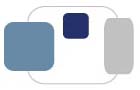- If you begin receiving a number of "Delivery Status Notification (Failure)" messages,
it could indicate that your account was recently compromised.
- If there are filters set for your account that you did not create,
that would indicate that your account was compromised.
- View the most recent sessions for your account. If your account has been accessed from places you were not located,
change your password and then log out of all other open sessions for your account to prevent further unauthorized access.
- Change your password at http://www.saintmarys.edu/account.
- Sign in to your Saint Mary's e-mail account (mail.google.com)
and scroll down to the very bottom of the page.
- In the lower right corner, you'll see Last account activity and the link Details. Click on the link. This will show everywhere your account is signed in (or was most recently accessed).
- Click on the Sign out all other sessions button to sign out of all sessions logged in with your account (including any that an unauthorized individual may be using).
- Close the Activity information window.
|