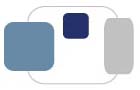For macOS 10.15 (Catalina), macOS 11 (Big Sur), and macOS 12 (Monterey):
Apple releases new versions of their operating system software (macOS) through
Software Update.
Apple releases new versions of applications through the App Store.
- In the dock (at the bottom of your Mac desktop), click on the System Preferences
icon. (It looks like a rectangle with a gear in it.) If you do not see this item listed in
the dock, you can also select System Preferences... from the Apple Menu.
- Click on Software Update.
- If any updates are available, click the Update Now button to install them.
(It may take a moment for this button to appear while your Mac checks for updates.)
- Saint Mary's College recommends that you check Automatically keep my Mac up to date
so your computer will download and install app updates automatically.
This is the best way to keep your computer's software up-to-date and ensure you have any
security updates installed promptly.
- If you check Automatically keep my Mac up to date, click on the Advanced button.
You can check all of the options available, or uncheck some options if you prefer. For example, you
may want to automatically check for updates and download new updates when available, but
manually approve when those updates are installed on your computer.
- In the dock (at the bottom of your Mac desktop), click on the App Store
icon. If you do not see this item listed in
the dock, you can also select App Store... from the Apple Menu.
- In the left column, click on Updates.
- If any updates are available, click the Update button to install them.
- After the update process is complete, your computer will notify you if it needs
to be restarted. If necessary, restart your computer.
- Repeat the software update process to see if additional updates are
available. Because some software updates are prerequisites for others, you may
need to repeat these steps several times to install all of the software
updates available for your computer.