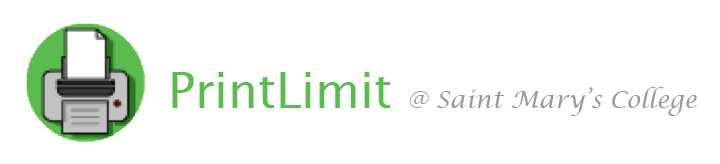
|
PrintLimit
List of Computers and Cluster Hours Manage your Saint Mary's Computer Account |
A Brief Introduction to PrintLimit/PaperCut
Saint Mary's College implemented a print accounting system for all computer cluster printers beginning in the fall 2006 semester. The software we use was originally called PrintLimit, but is now called PaperCut. With the increase in submitting assignments and papers digitally during the COVID-19 pandemic and the move to remote learning, it has become apparent that Saint Mary’s students and faculty CAN operate in a digital environment. The Student Government Association views this as an opportunity to promote greener initiatives by decreasing wasteful printing and lessening our environmental footprint. Beginning with the 2020/2021 academic year, Saint Mary’s students will be provided with an annual $50 quota that translates to approximately 500 black and white sheets of paper, which is a 50% decrease from the previous printing quota. This decrease is intended to make Belles more conscientious about printing sheets of paper in an effort to make our campus more green by eliminating waste and unnecessary printing. (Student Government Association, July 20, 2020) All Saint Mary's students will be given a $50 credit (500 black and white pages) for printing each academic year. An individual's unused quota, either from the provided quota or additional quota purchased via print cards, will be carried over from year to year until a student graduates or leaves the College. A student will only have to pay for printing if this initial $50 quota is used up during the academic year. Students will be able to purchase additional print quota through print cards available in the ResNet Office, B11 Cushwa-Leighton Library (hours are posted at http://www.saintmarys.edu/resnet). Cards will be available in $5, $10, and $20 denominations. Students must bring their student ID cards with them to purchase print cards, and their purchases will go on their student accounts. There are no refunds, returns, or exchanges on print cards. Students will be charged 10¢ per page printed. For example, if a student prints out an eleven-page document, her account will be charged $1.10 for the printout. When a student prints a document double-sided, her account will still be charged 10¢ for each piece of paper that is printed. For example, if a student prints out an eleven-page document double-sided, her account will be charged $0.60 for the printout. The majority of printers in the computer clusters and classrooms on campus print double-sided by default. Single-sided printing is available in the Trumper Computer Center and in 336 Spes Unica. Color printing is available on the Kyocera printers in the Trumper Computer Center, Huisking Instructional Technology Resource Center, and Learning Tree. Students can send color print jobs to the StudentColor print queue via Mobility Print to release on one of those specific printers. Students will be charged 50¢ per page printed via the StudentColor print queue. Printing via the StudentColor print queue does not print double-sided by default. For tips on how to help reduce your personal printing costs in the clusters, including instructions on how to print documents double-sided, printing multiple PowerPoint slides to a page, and how to print multiple pages on a single side of a piece of paper, please visit the Clusters FAQ at http://www.saintmarys.edu/clusters/clustersfaq/. Instructions for Students: Printing from the Cluster and Classroom Computers Instructions for Students: Printing from Personally-Owned Devices (Mobility Print) Instructions for Faculty and Staff: Printing to Departmental Kyocera Printers (Mobility Print) How Much Saint Mary's College Prints
Checking your Quota 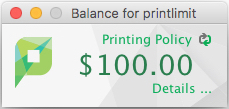
You should see a pop-up window appear automatically with your PrintLimit quota when you log into a cluster or classroom computer. You can also check your PrintLimit quota from any computer on campus by visiting http://print01.saintmarys.edu:9191 and logging in with your Saint Mary's username and password. This website is not available off campus.Requests for Refunds Cluster Consultants and ResNet Computer Consultants do not give refunds for printouts. Refunds will only be given if there was a known printer problem at the time you were printing, and refunds will be given at the discretion of Information Technology staff. E-mail printlimit@saintmarys.edu from your Saint Mary's e-mail account to request a refund. Refunds, if given, should not be expected to appear on your account immediately. You can also request a refund through the PrintLimit website at http://print01.saintmarys.edu:9191. Log in with your Saint Mary's username and password, click Recent Print Jobs in the left column, and click on the request refund link next to the job you would like to have refunded. Enter a reason for the refund request, then click Send to submit the request. Refund requests must be submitted within 24 hours of the failed attempt to print. Requests submitted after 24 hours have passed cannot be honored. When a printer becomes jammed or is otherwise unable to print, jobs that are sent to the printer but are not printed are usually refunded automatically, with no refund request necessary. You can check if a print attempt was refunded by visiting http://print01.saintmarys.edu:9191. Log in with your Saint Mary's username and password, click Recent Print Jobs in the left column. In the right column, the print job will indicate if it has been refunded. Refunds for unintentional printouts (PowerPoint slides printed one per page, blank pages, multiple copies, etc.) will NOT be given. Refunds will also not be given if the print job is cancelled at the printer. Exceptions will be made if a Cluster Consultant, RCC, or Information Technology staff cancelled the print job because of a known printer problem at the time you were printing. Cash refunds for unused printing quota, either from the provided quota or additional quota purchased via print cards, will not be given. Increasing your Quota with Print Cards To purchase additional quota, please use this form in the ResNet Office after being directed to by an RCC. There are no refunds, returns, or exchanges on print cards, so please follow these instructions carefully. A student will only have to pay for printing if her initial $50 quota is used up during the academic year. Students will be able to purchase additional print quota through print cards available in the ResNet Office, B11 Cushwa-Leighton Library (hours are posted at http://www.saintmarys.edu/resnet). Students must bring their student ID cards with them to purchase print cards, and their purchases will go on their student accounts. Print cards are available in $5, $10, and $20 denominations.
Questions or problems? E-mail printlimit@saintmarys.edu from your Saint Mary's e-mail account with your questions, concerns, or to report problems. (Due to excessive spam, e-mail sent to PrintLimit from non-Saint Mary's accounts will be deleted by the spam filter.)
Last Modified July 30, 2023 |