Defining Sites in Dreamweaver
The first thing you must do when creating a webpage is DEFINE THE SITE. This is key to the development of your site. The following is how to define your site:
- After you have opened Dreamweaver, go up to the SITE option on the menu across the top of the screen, and then go down to NEW SITE…
- The following will then appear on your screen:
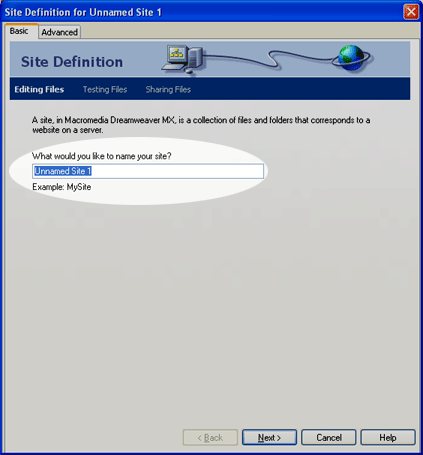
- In the section in the image where it is highlighted and says "Unnamed Site 1", erase that and enter the name of your site. "My Homepage" or something like that is fine.
- After you have entered the name of your site, click the NEXT button at the bottom of the screen.
- Now the following screen will appear:
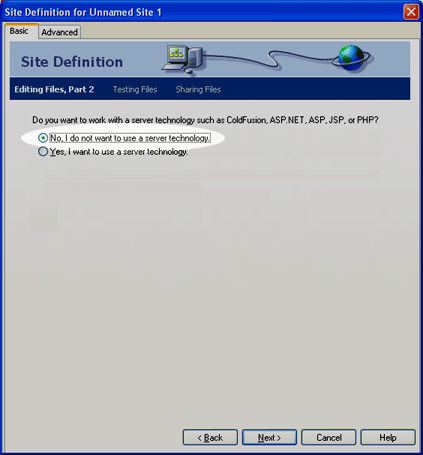
- Make sure that on this screen you select the radio button that says "No, I do not want to use a server technology."
- After you have selected the appropriate option, press the NEXT button at the bottom of the screen and the following menu will appear:
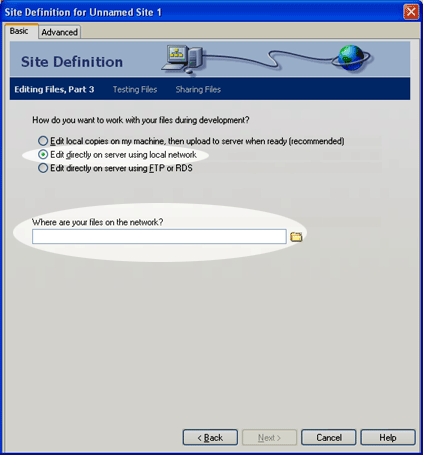
- On this menu make sure that the "Edit directly on server using local network" option is selected.
- Then, where it says "Where are your files on the network?" Select the yellow folder on the right of the text box in order to browse for your WWW folder. This is the folder in which ALL of your site pages and images should be stored. When you select the yellow folder, the following will appear on your screen:
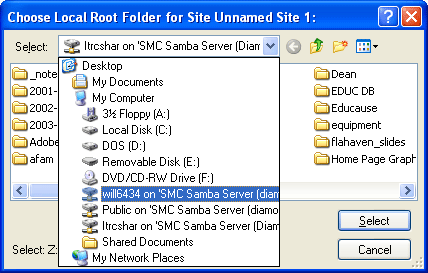
- Go to the SELECT box and look through the list of folders/drives to find your personal H drive. It will have your username (i.e. doe1234) next to it. Select that drive.
- Then, within that drive you must select the WWW folder. After you have opened that folder, press the SELECT button shown on the above graphic.
- When you return to the previous menu, make sure the text box reads something like "H:\\WWW\".
- Now that you have chosen your directory in which your website will be saved, the following will appear on the screen:
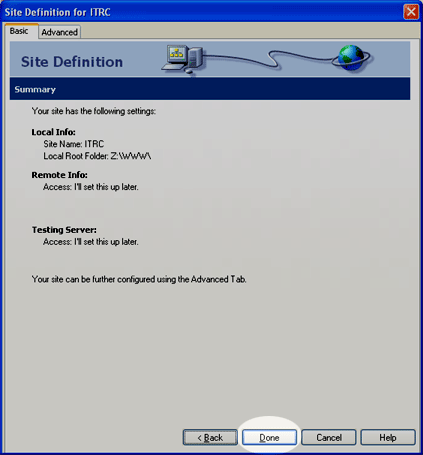
- This is a confirmation screen. If you have followed all other directions correctly you should simply select the DONE button at the bottom of the page. After you have chosen to finish by doing that, the following will appear:
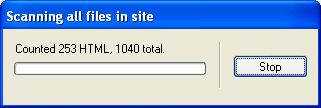
- This is simply showing that it is scanning all files currently in your WWW folder. Many of you will not have anything in your folder when you start this process, thus it will not be on the screen for very long or you may not even see it at all. Please be patient, however, if it does take some time as it is scanning your drive in order to help you later.
- Now you have finished defining your site!
