Compressing Images
To compress an image in Adobe Photoshop, we need to either reduce the resolution of a picture, save the picture as a compressed jpeg, or reduce the number of colors in the picture.
- To Reduce the Resolution in Adobe Photoshop, you first need to load the image. Then, under the menu bar, select image and then image size. After image size is selected, a screen will appear. On the screen there is a box entitled resolution. Type in a smaller number and hit enter. The size of the image will shrink as well as the space the image takes up.
This picture takes up 20K of space with a resolution of 72 DPI.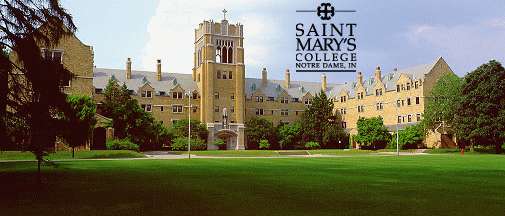
But, if we optimize the image for the Web, this new picture takes up 16K.
- To save the image as a compressed jpg, go to file and then select save. In the save box, type in the name of the file. Then under format, select JPEG. Now, hit save. Another box should come up. In this box, you can change the quality number to a smaller number or you can adjust the little triangle with the mouse. WARNING: if you lower the quality number or if you move the arrow, you can lose the quality of the image and you will not be able to restore it! This process will not always lower the amount of space the image takes up, but it will make the image faster to load.
- To change the amount of colors used in a picture, select Image, then Mode, and then Indexed Color. A screen will appear. Under the palette, make sure Adaptive is selected. Then, you can either LOWER the amount of pixels being used in the Color Depth box, or you can LOWER the number in the color box. WARNING: if you lower the amount of pixels or colors, you can lose some quality in the image and you will not be able to restore it! This shrinks the amount of space the image takes up, but not the size of the image. You can also hand pick the colors you wish to delete. To do this, go under Image, then Mode, and then Color Table. To delete a specific color, use the mouse to point to that color and then hit the mouse button, the control key, and the command key simutaneously.
Note: To undo something, go to the menu bar and select Edit and then select Undo. This will undo your last change only.
Note: Photoshop does not support Animated GIF's!
